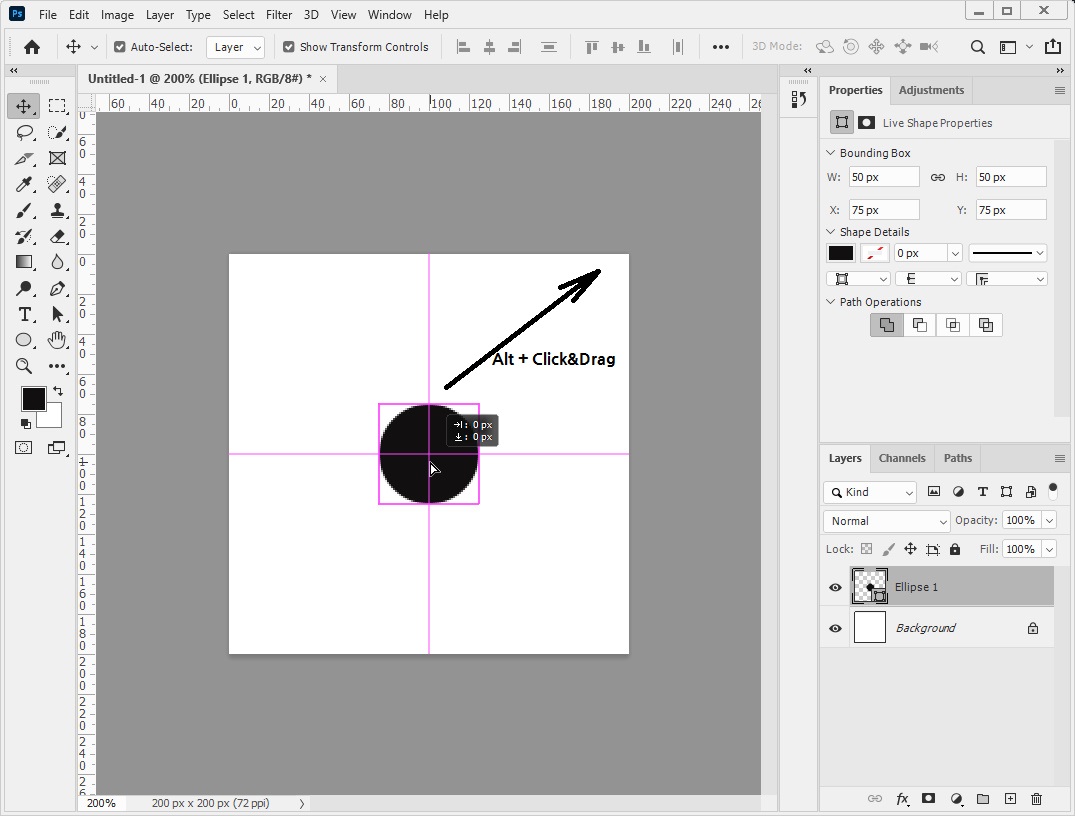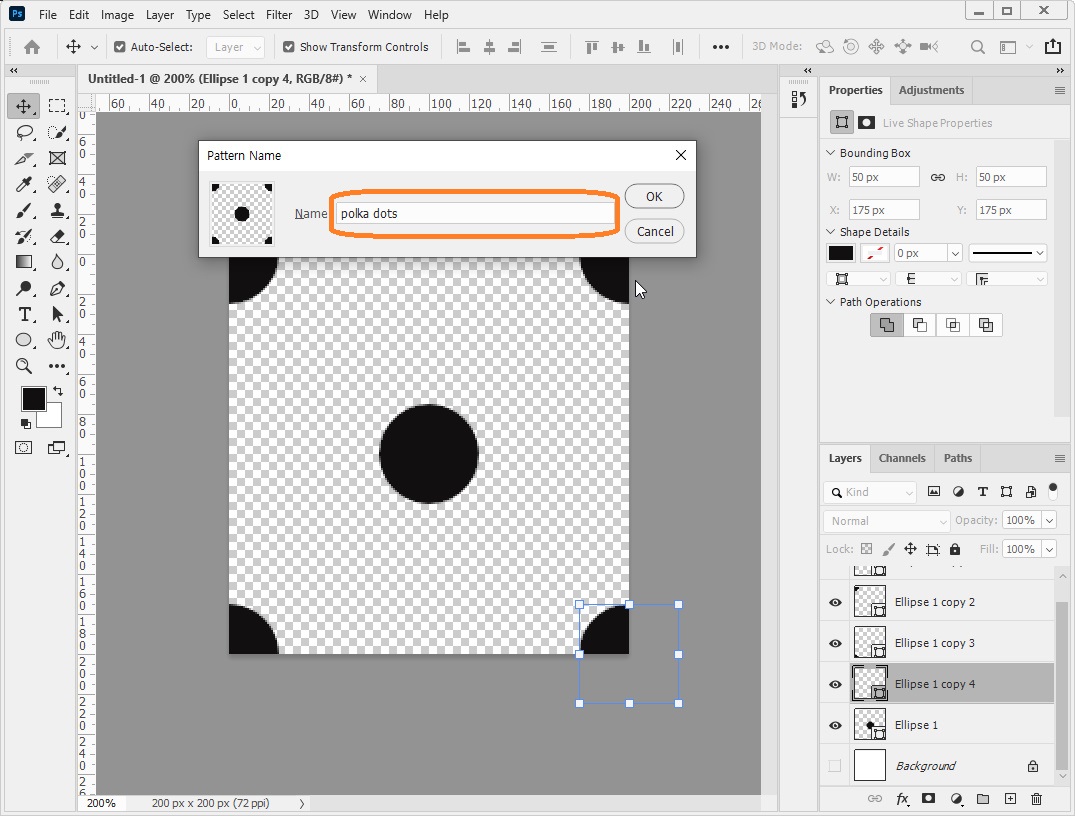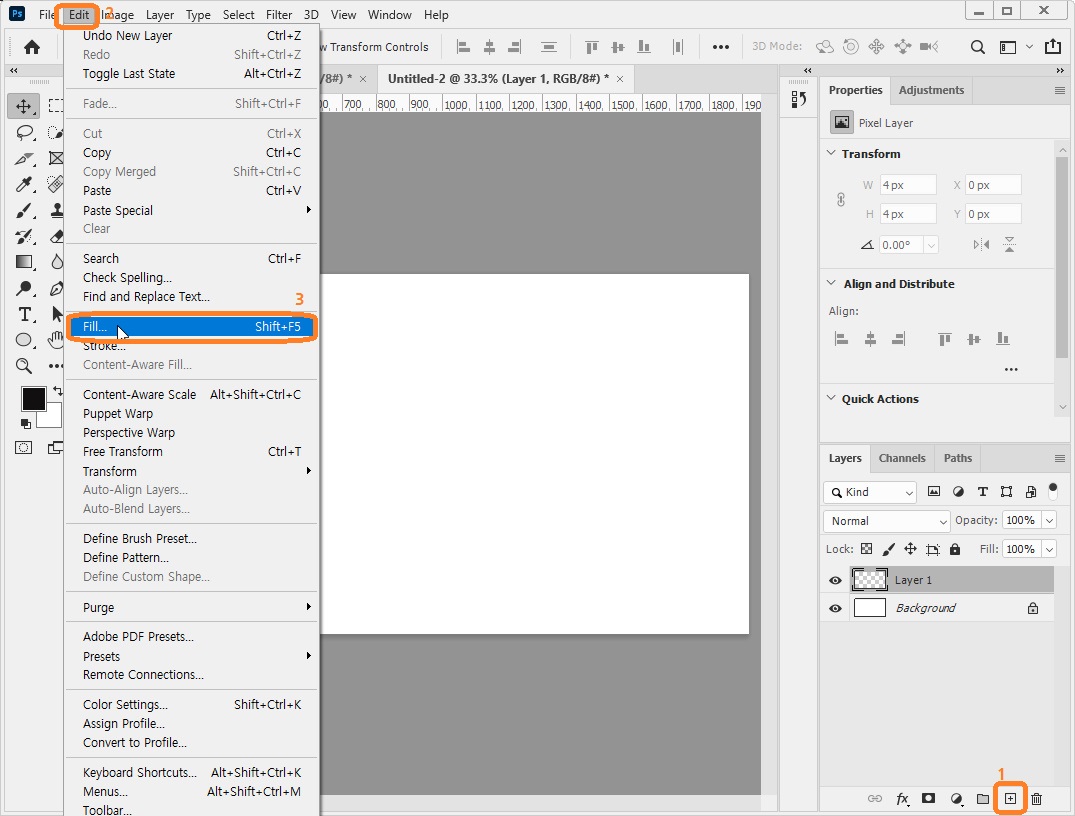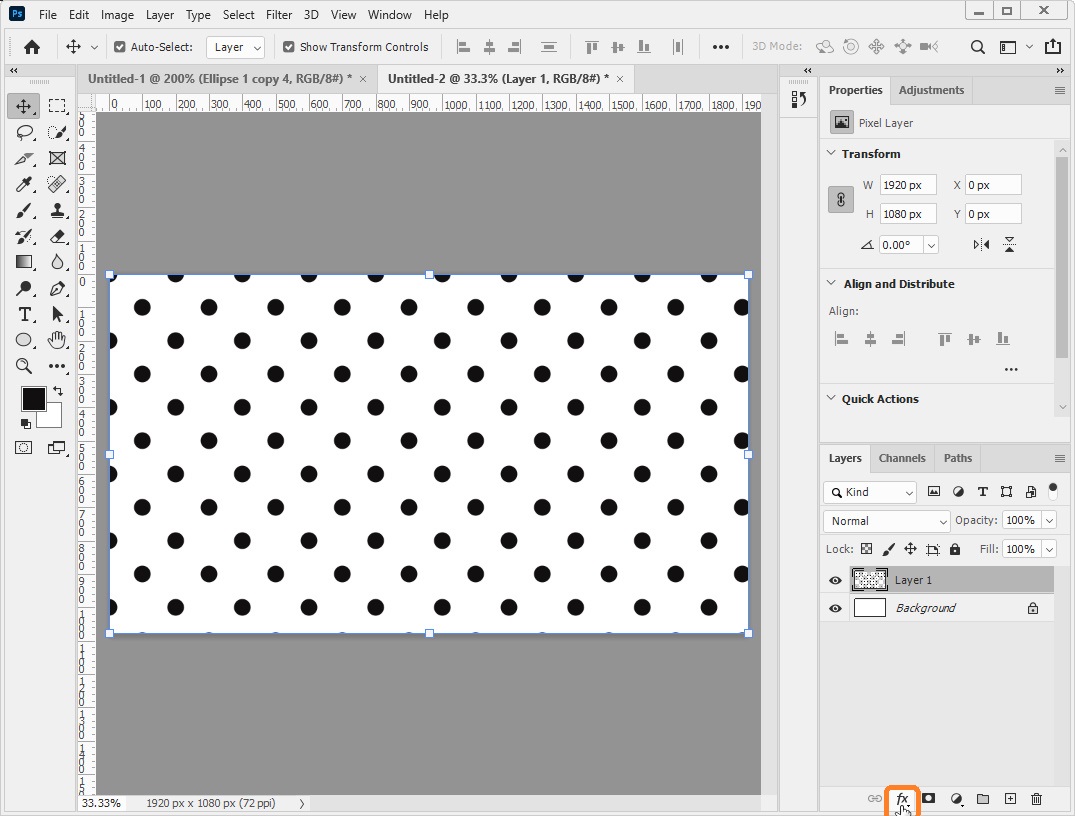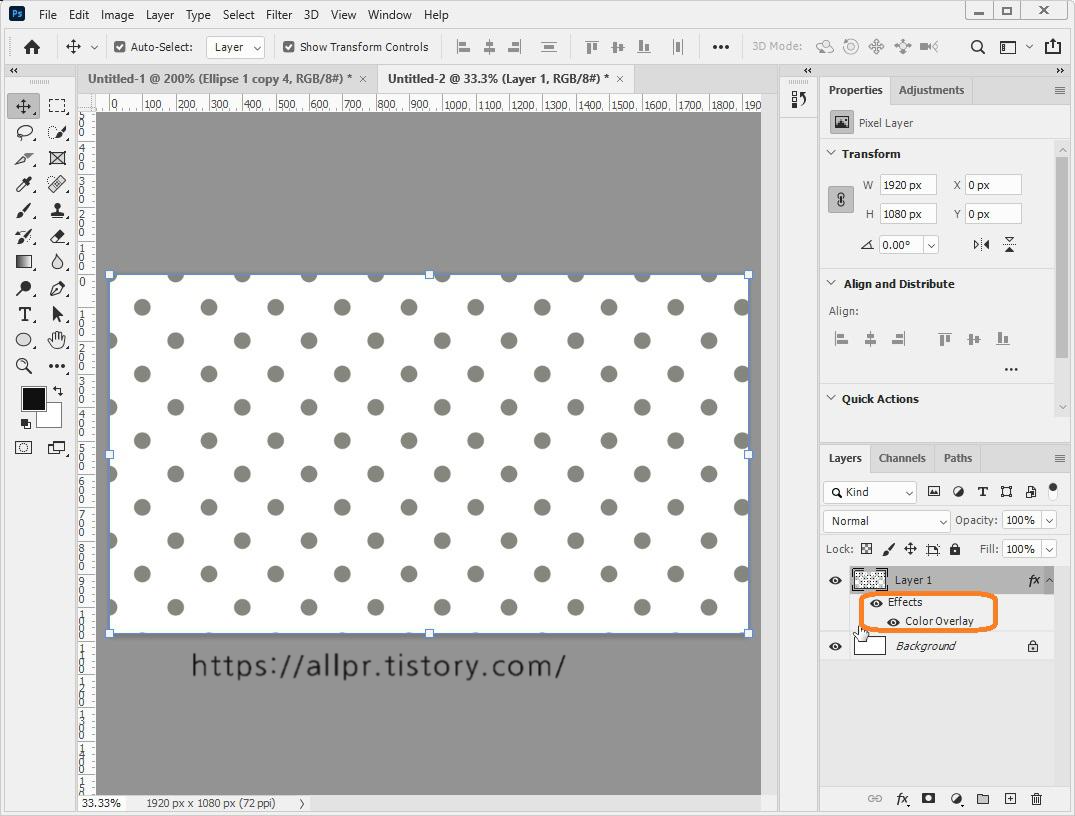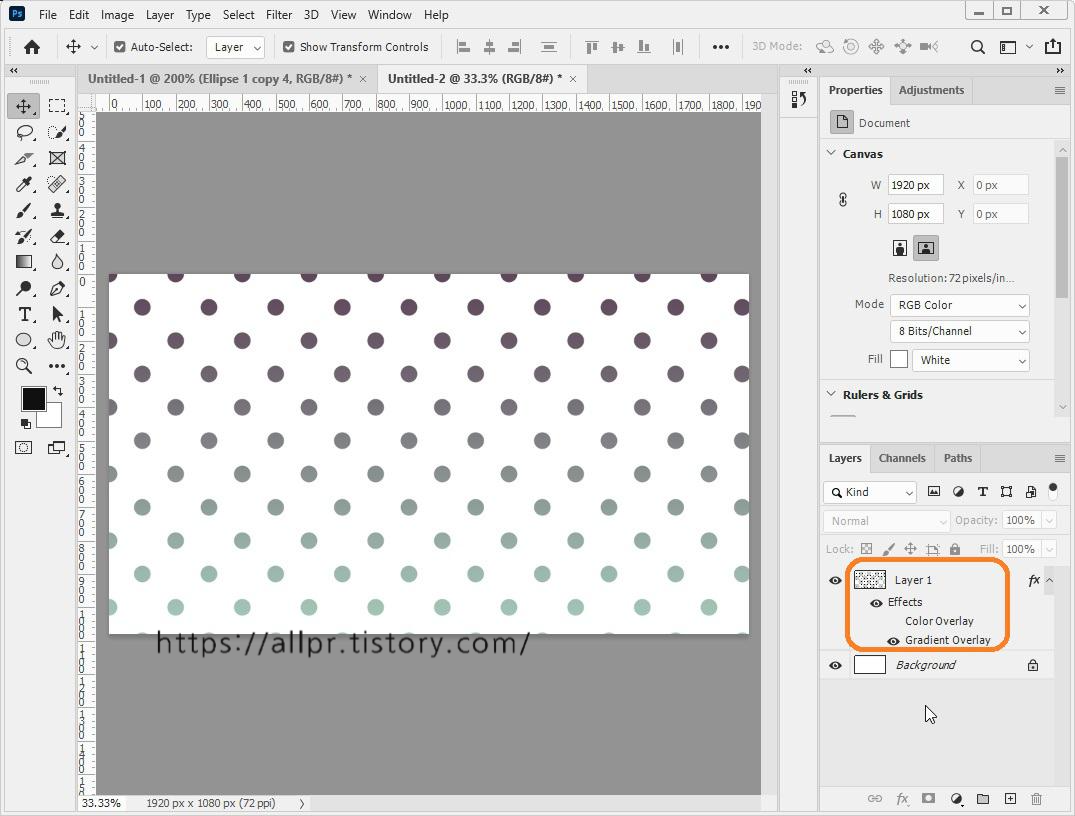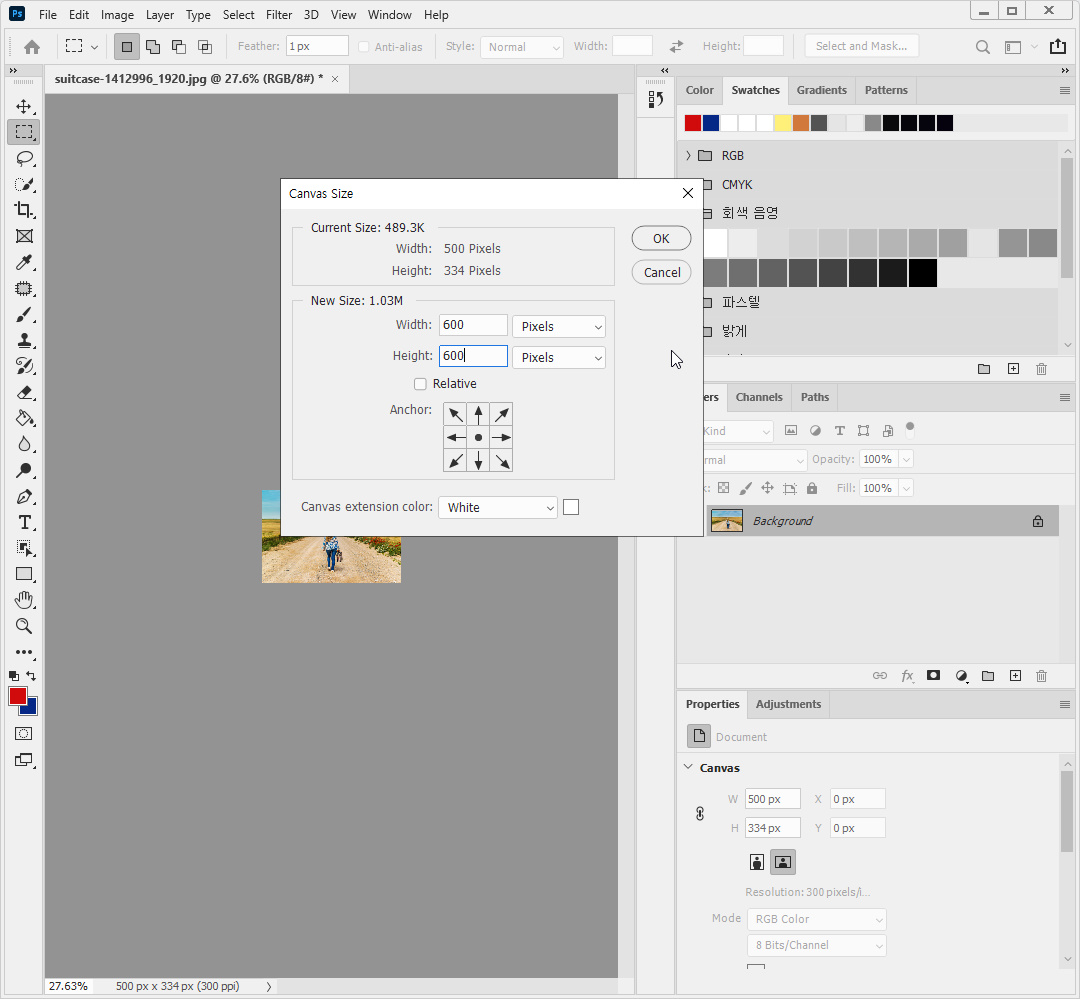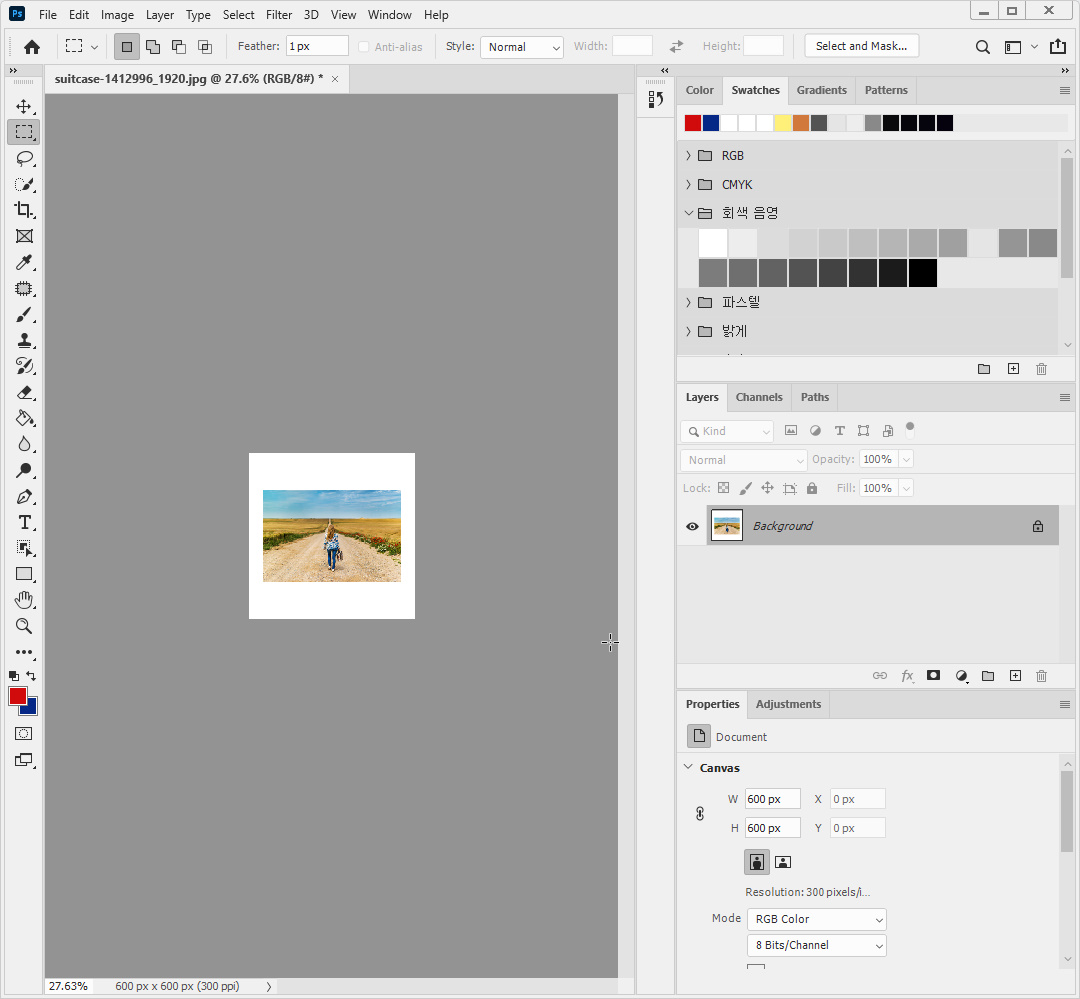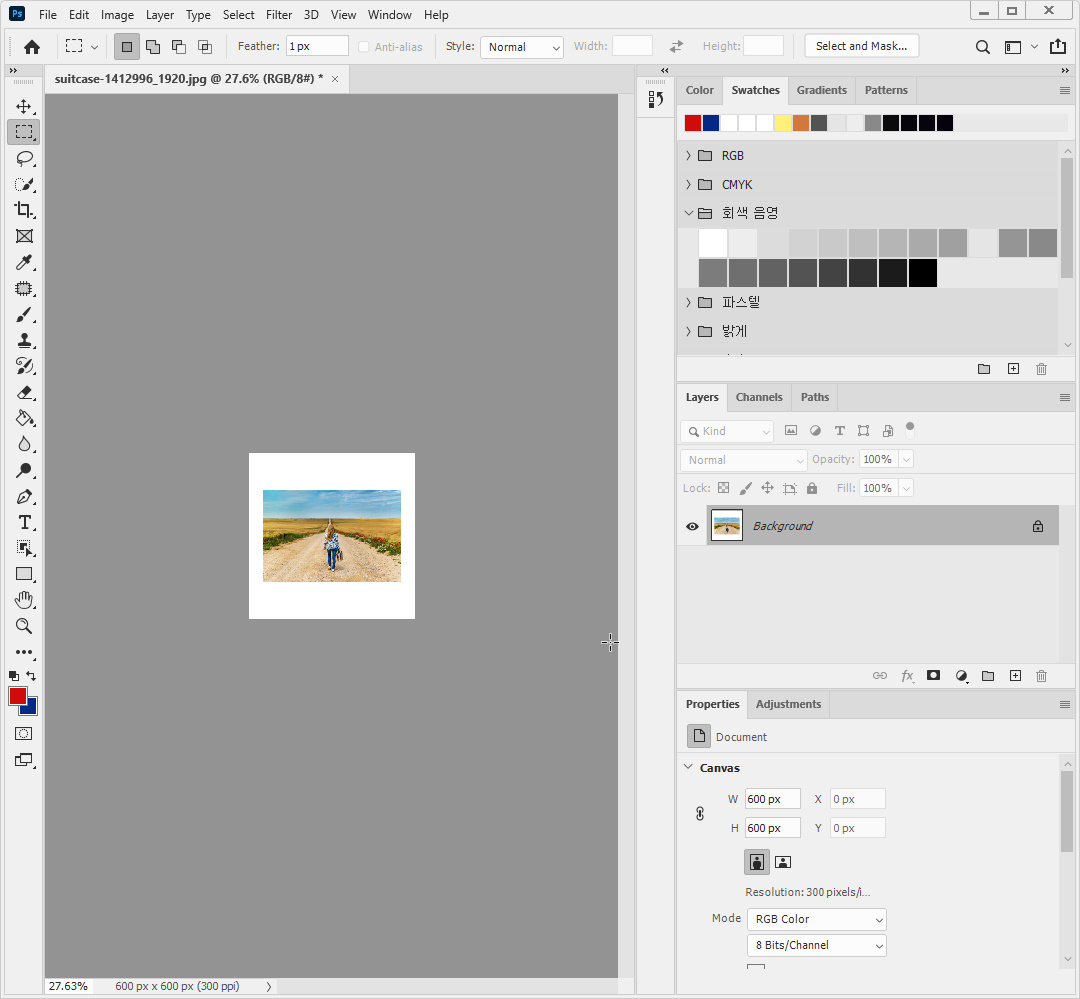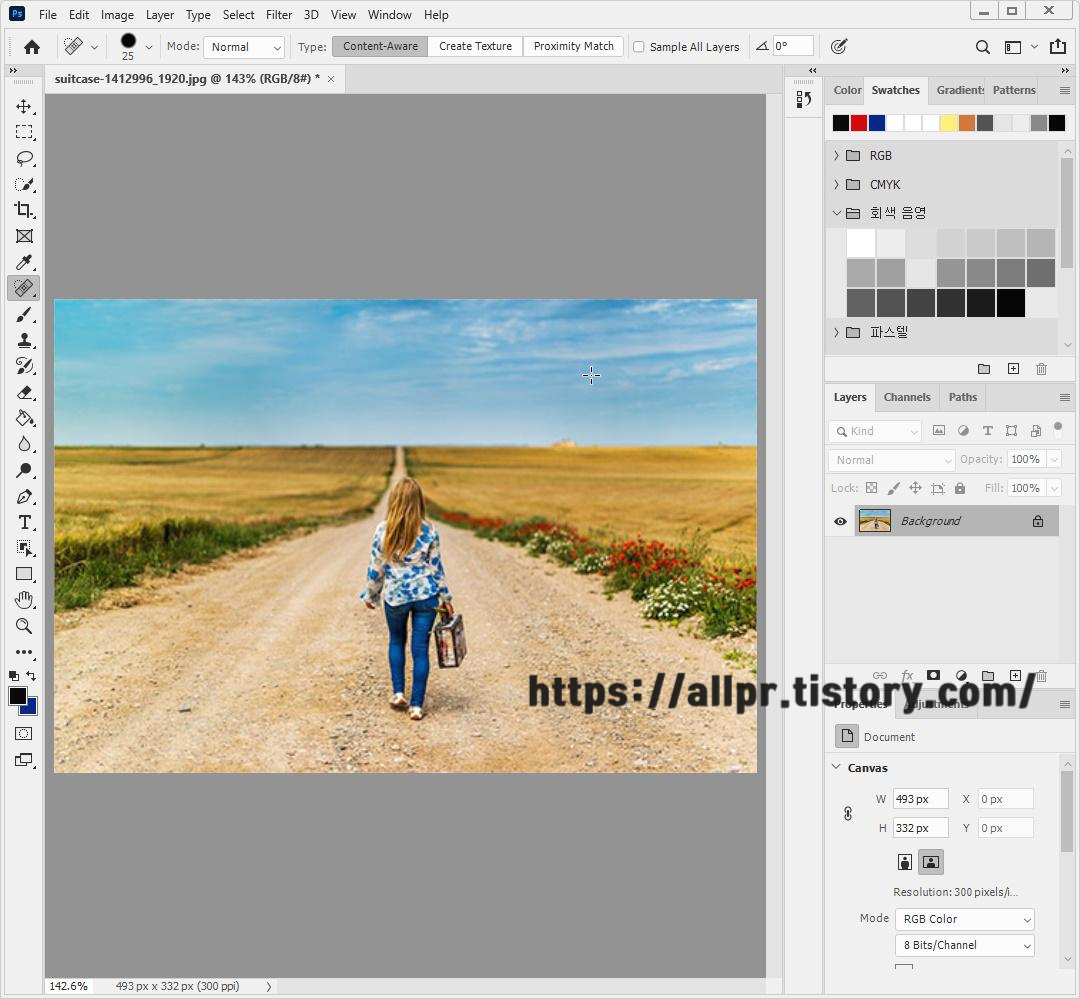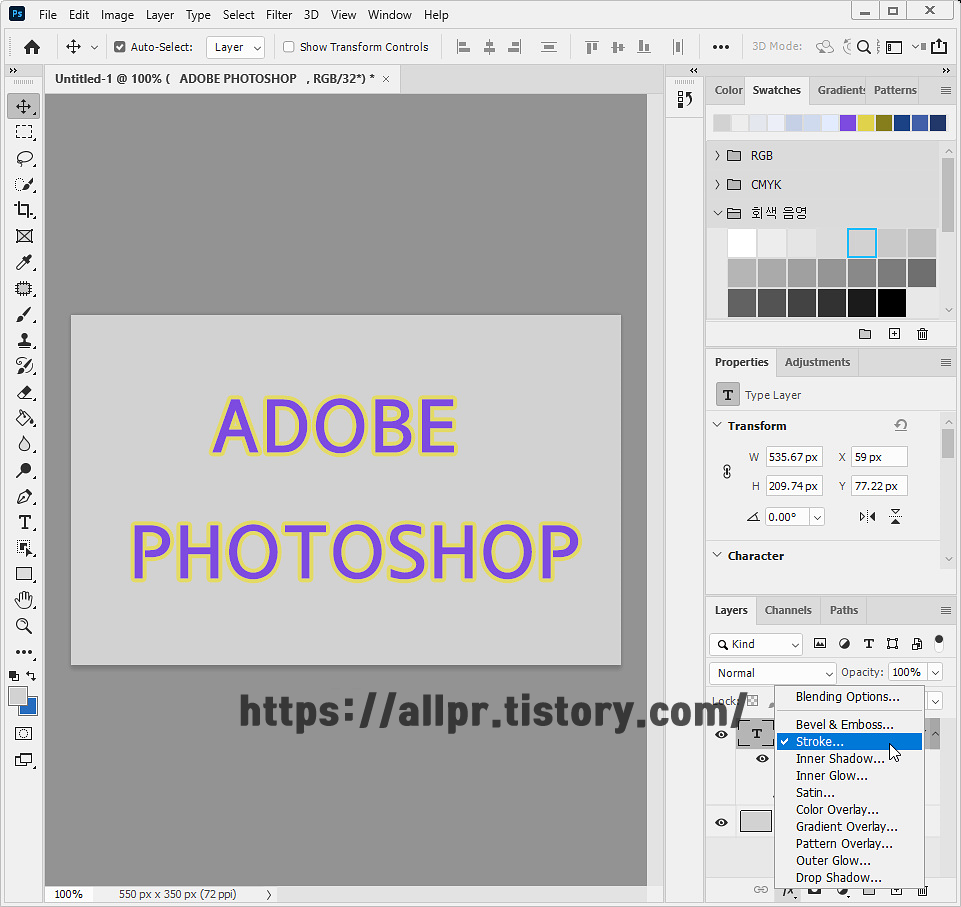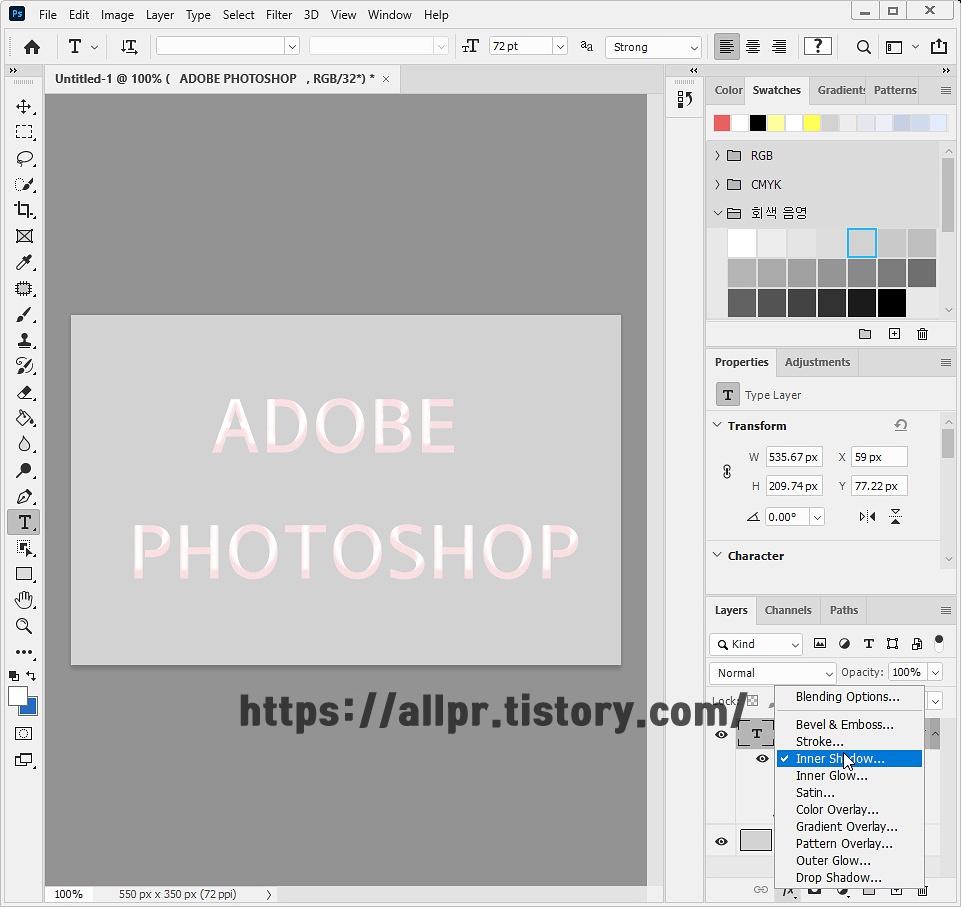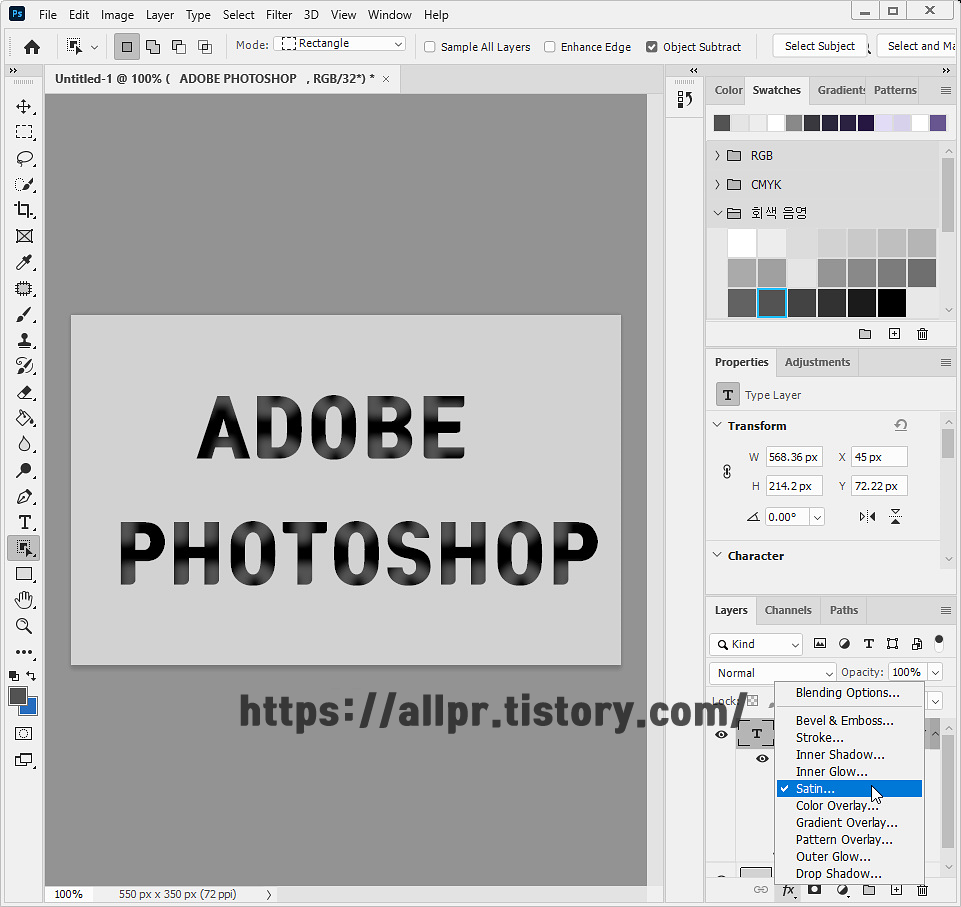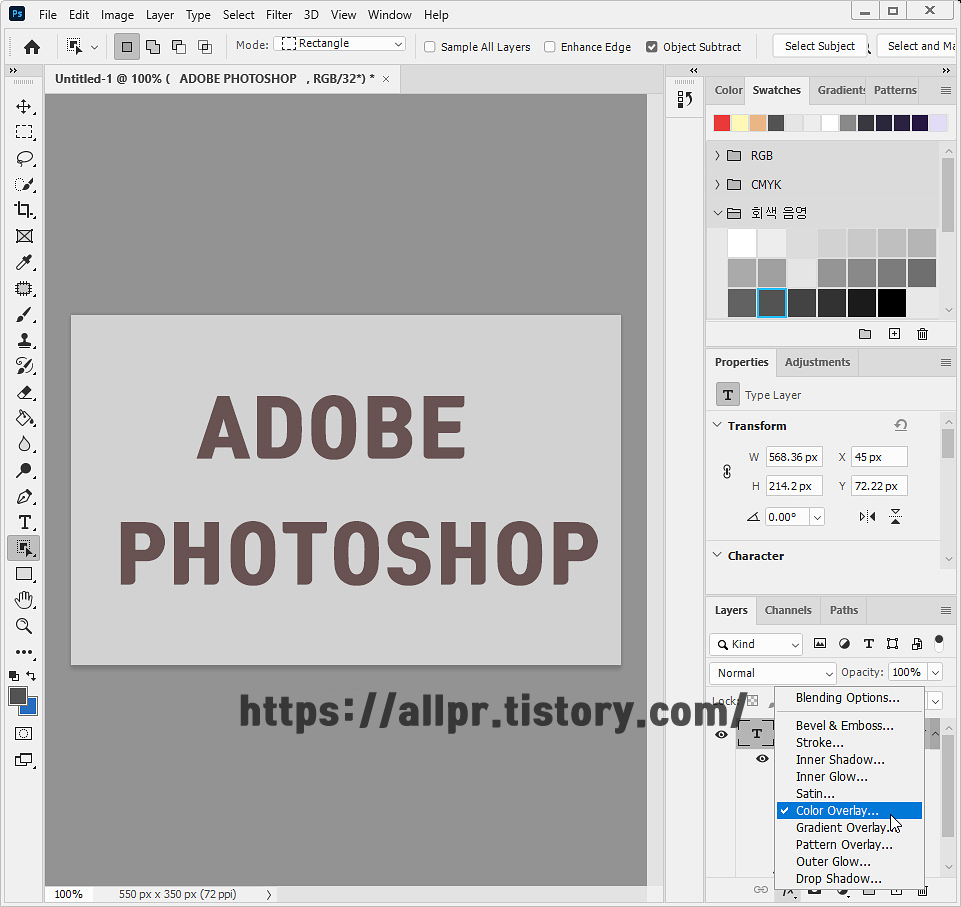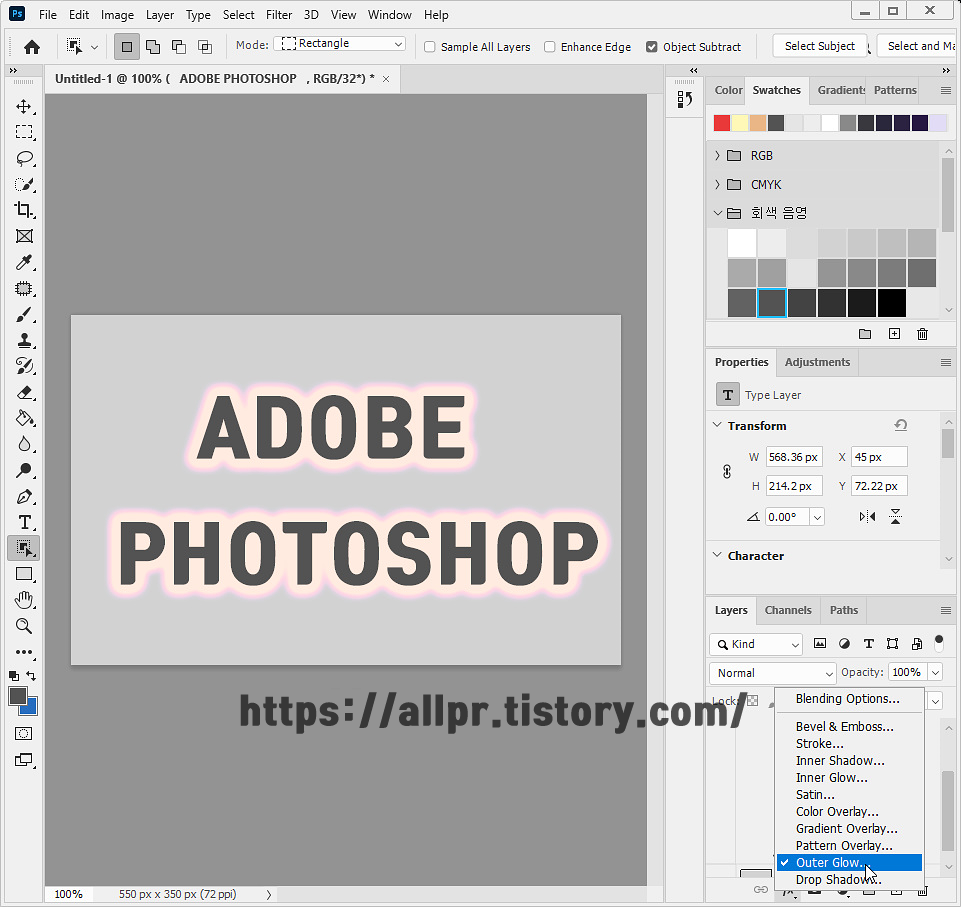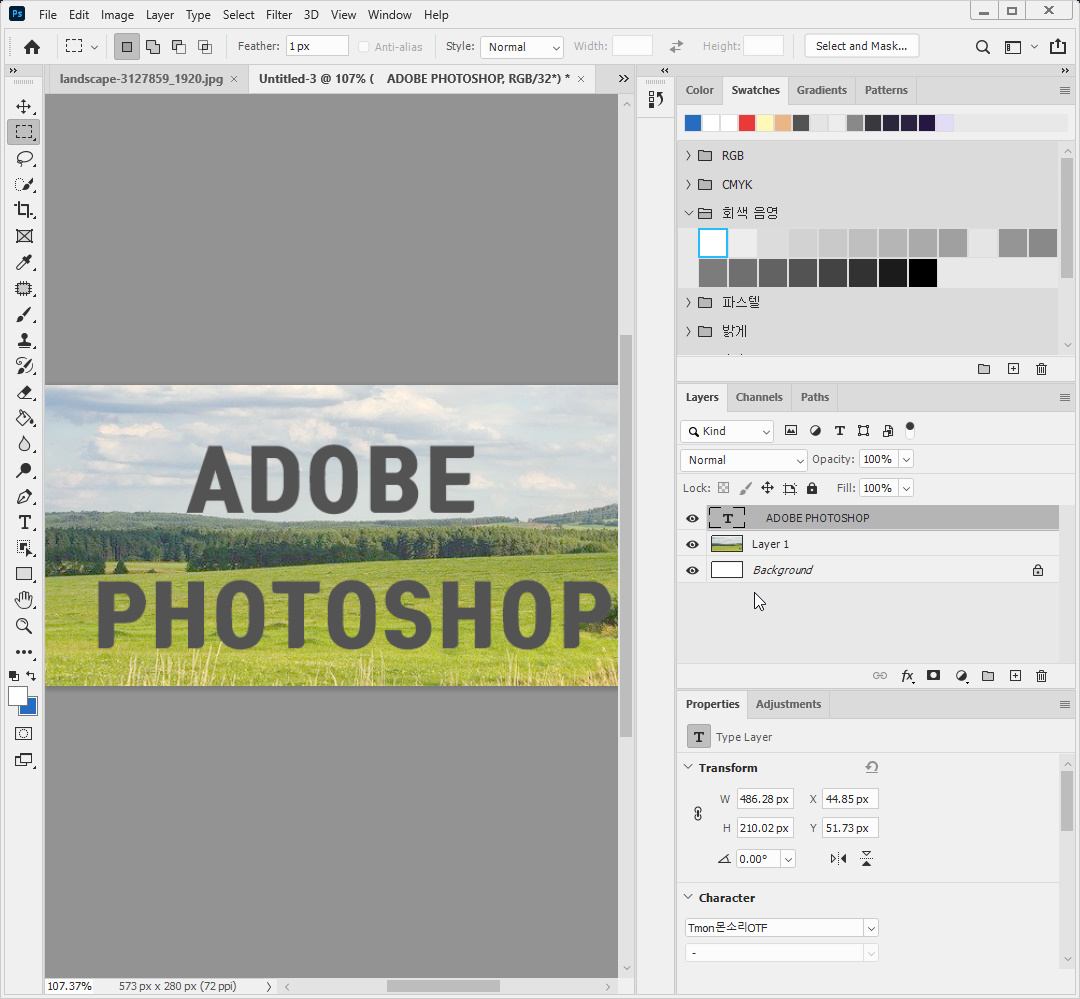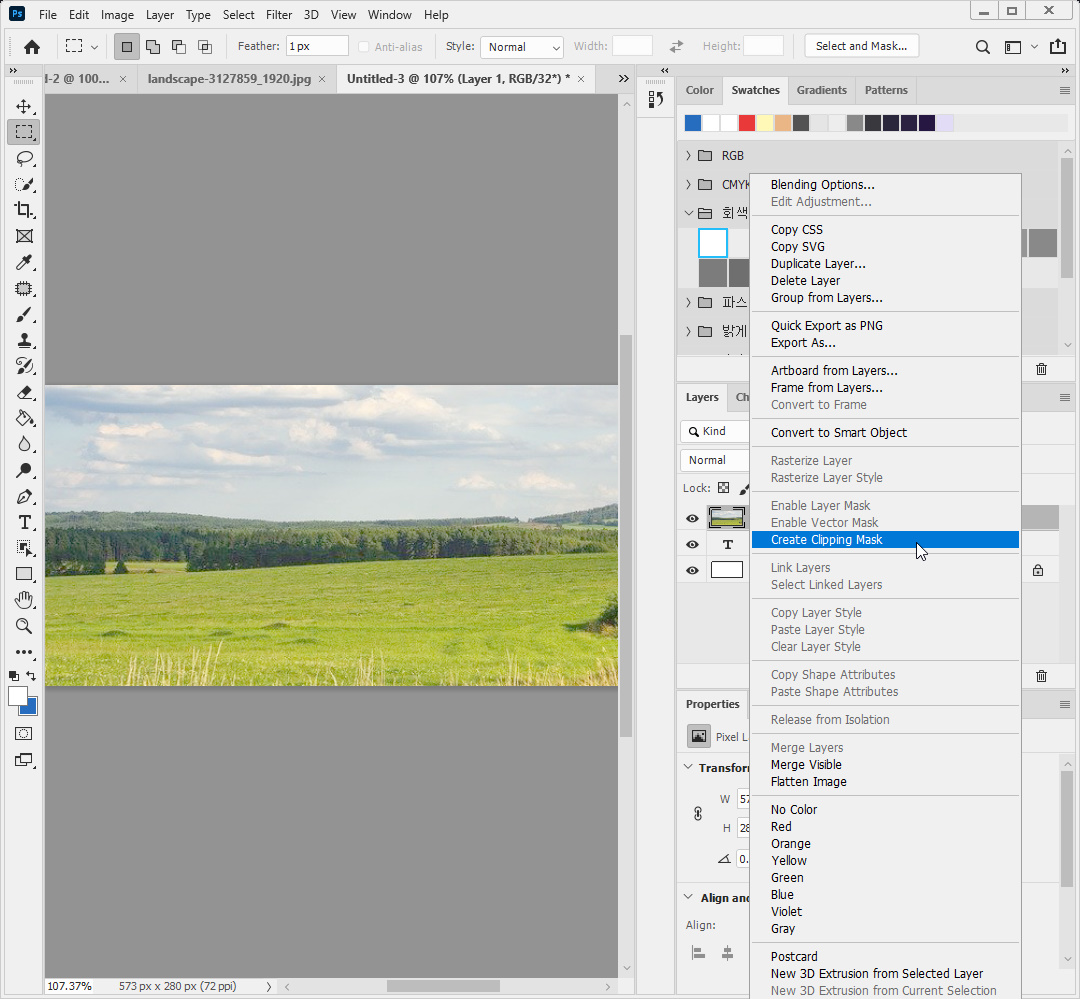Photoshop2020
Sometimes you need to work at a different rate than the original rate. In this case, the content aware scale function allows you to increase the number of photos relatively more naturally than when using the free transform function
Set up the selection area and used the free transform function and the content aware scale function.
1. free transform


2. Shift + click&drag

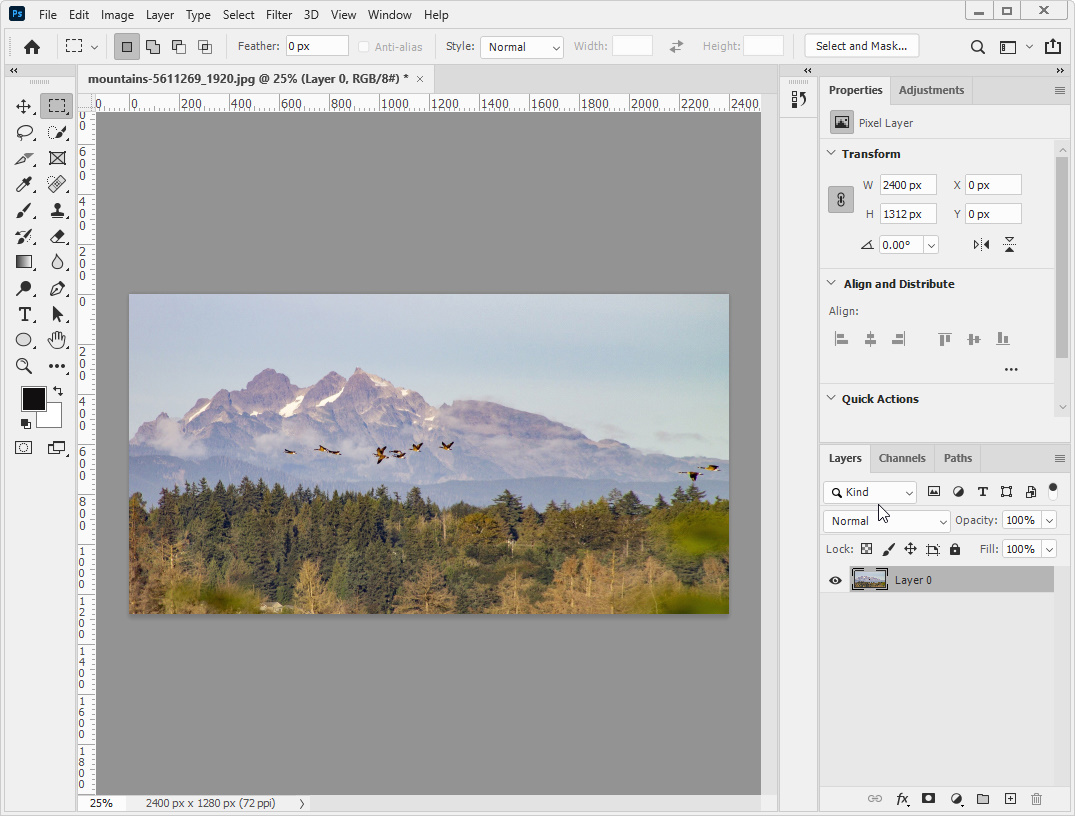
4. content aware scale
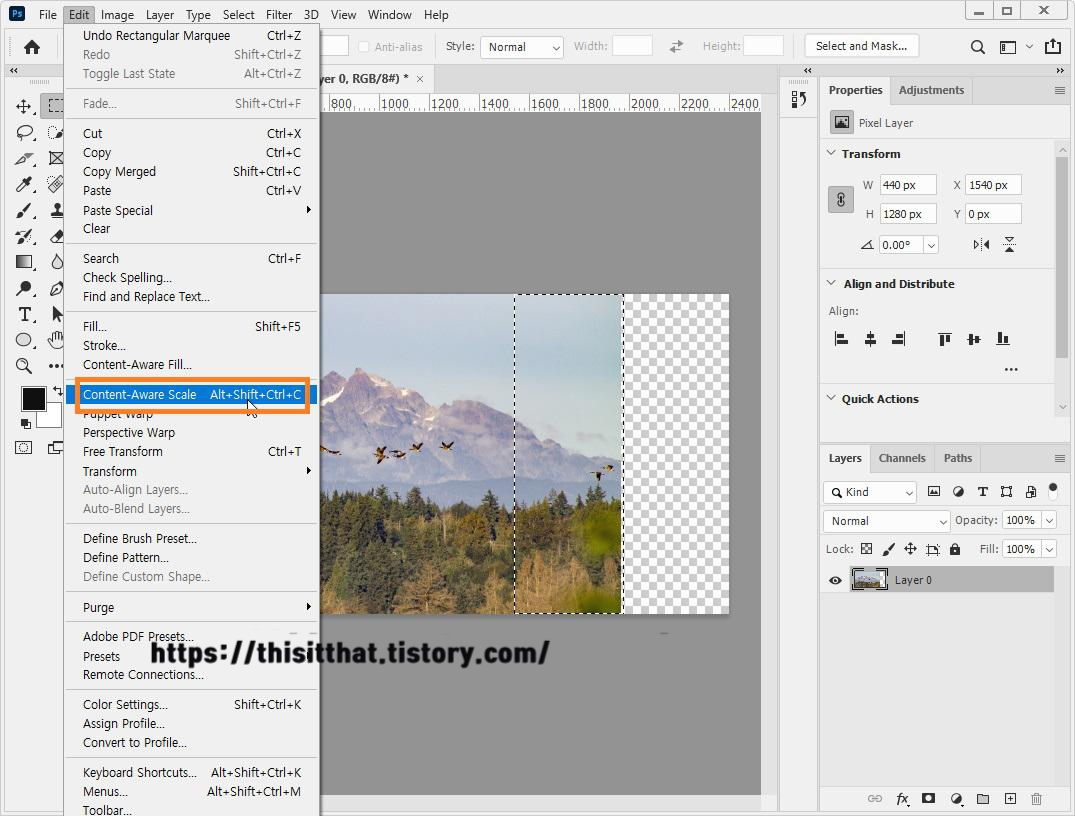

Comparison
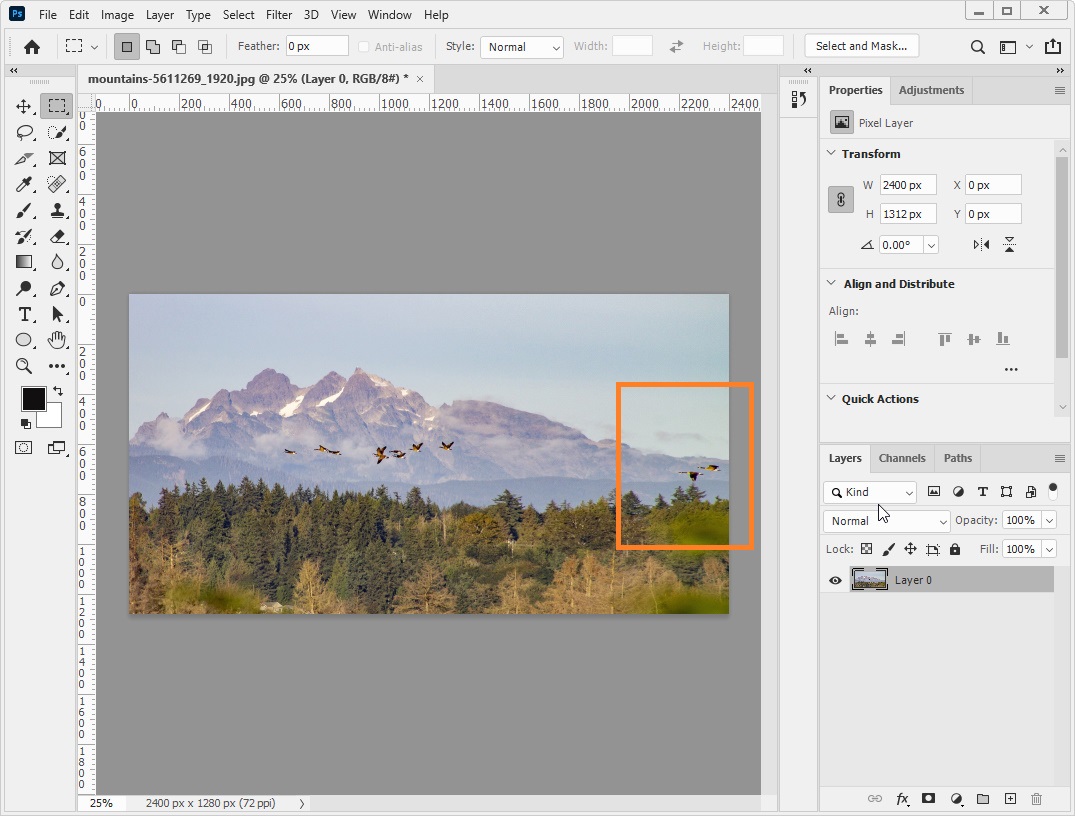

That's it. Like and comments are encouraging. I'll see you later.
'Photoshop' 카테고리의 다른 글
| Photoshop Making polka dots pattern (0) | 2020.10.20 |
|---|---|
| 1-1 Basic functions of Photoshop that beginners should know (0) | 2020.10.18 |
| How to apply a layer style and clipping mask from Photoshop (0) | 2020.10.16 |