1. Importing an image file
File -> open or Ctrl + O

2. Image Size
Image -> Image Size. Reduce the size of the image to 500 pixels.


3. Canvas Size
Image -> Canvas Size. Increase the canvas size to 600 pixels. The image has a margin.
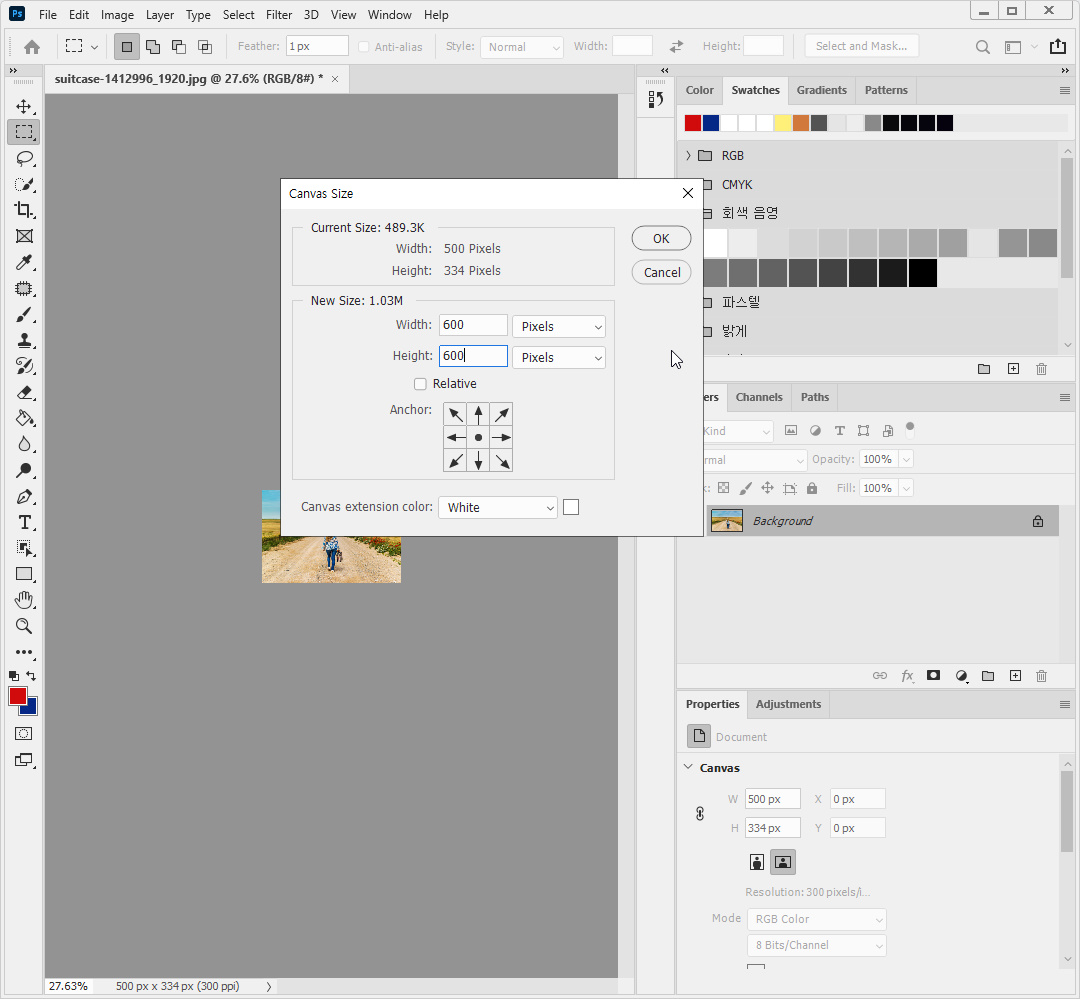
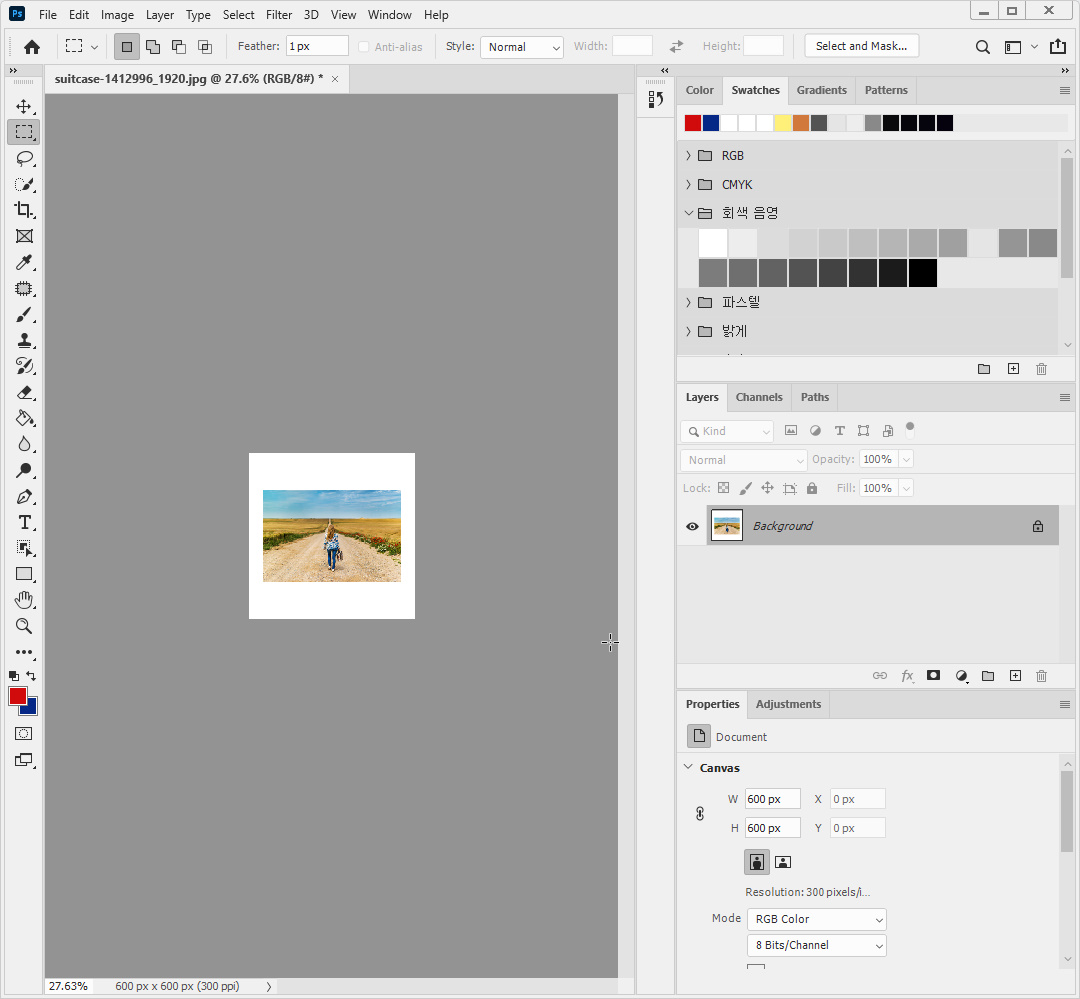
4. Zoom tool
Double-click the magnifying zoom tool. The percentage of views on the job screen is set to 100%.
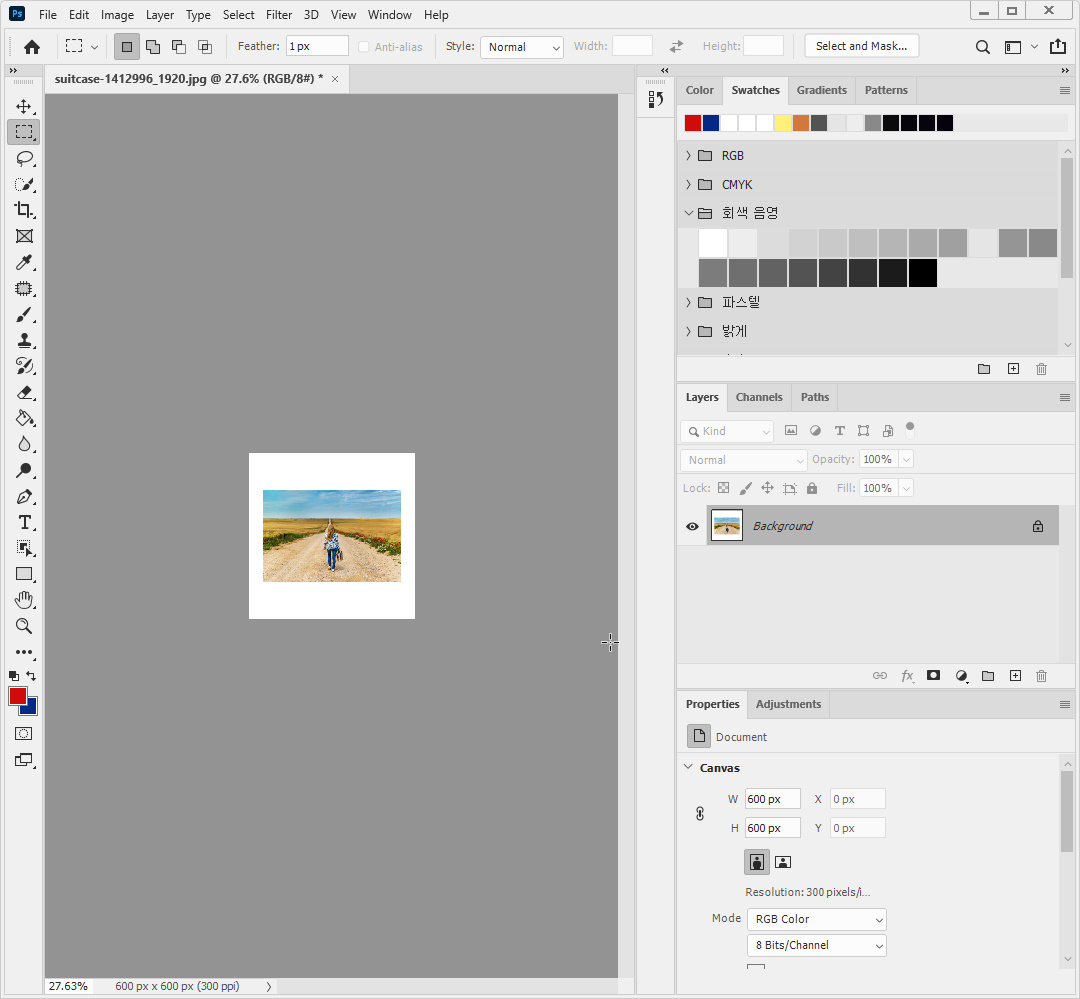

5. Crop tool
(1) Click Crop Tool to cut out unnecessary parts of the image. (2) Drag the corner of the rectangle to specify the part you want to leave behind, and (3) press "enter" to clear the unselected area.


6. Hand tool
The image shows a fine stain (1) Double-click ctrl + [+] to zoom in to your work screen. (2) Click the hand tool and drag the image to the spot where it is visible to move the screen.
Shrink work screen Ctrl + [-], Fit to Screen Ctrl + [0]


7. Spot Healing Brush tool
Spot Healing Brush tool and press "[", "]" to resize the brush and resize the brush to match the stains.
Click the stain to clean it up.

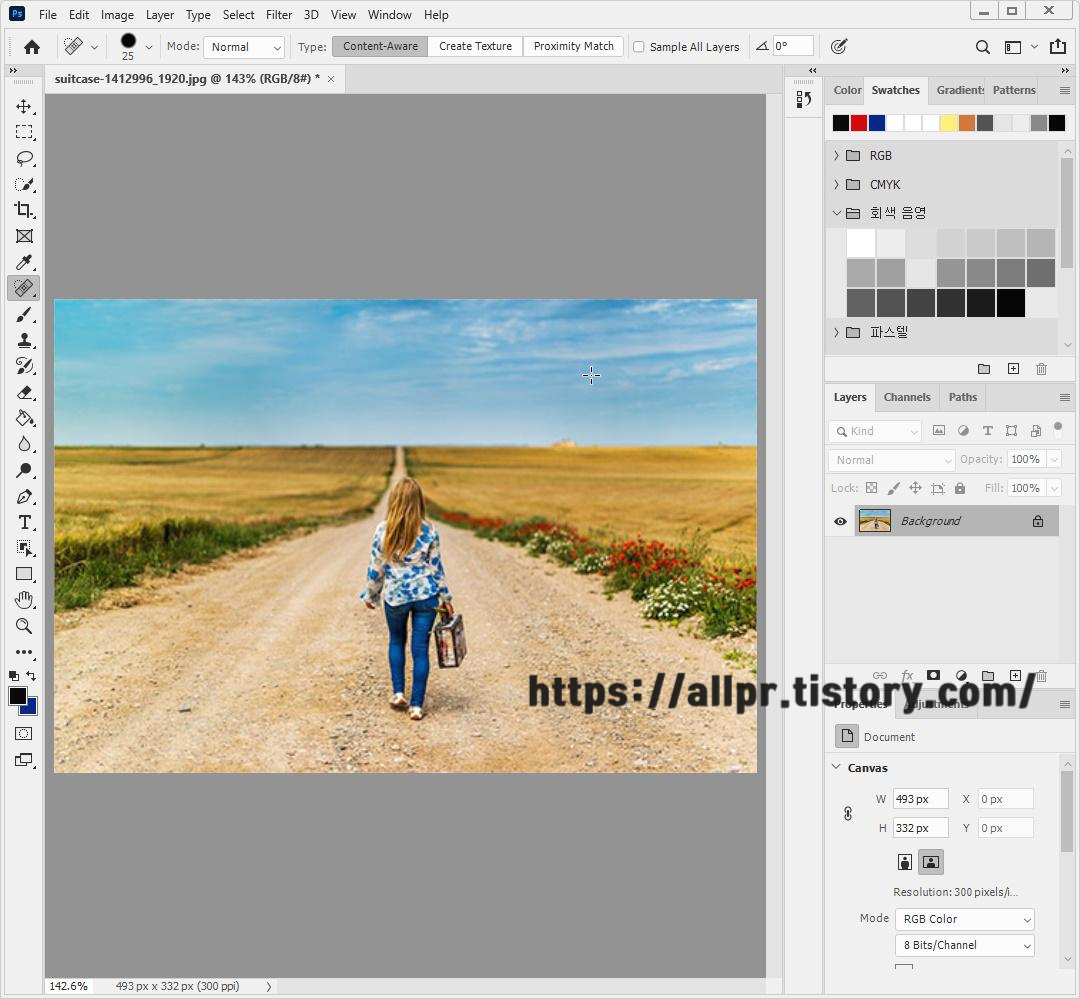
'Photoshop' 카테고리의 다른 글
| Photoshop Create a wide picture by filling in the margins (0) | 2020.10.20 |
|---|---|
| Photoshop Making polka dots pattern (0) | 2020.10.20 |
| How to apply a layer style and clipping mask from Photoshop (0) | 2020.10.16 |